The preferred method to join a Zoom meeting in your class is to use the Zoom link in your Moodle course. Students may also join Zoom from an invitation URL or a Meeting ID. All students can create a free Basic Zoom account within the UL system from ullafayette.zoom.us when using Zoom outside of Moodle.
Join through a Moodle Course
1. Log into your Moodle course and locate the Zoom Meeting link.
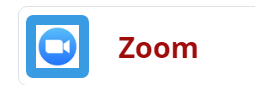
2. You will be directed to a Zoom Interface where you can find Upcoming meetings, Previous meetings, and Cloud Recordings. Select the appropriate meeting to Join.

3. Once you click on the link, you will be shown a dialog box to Open Zoom Meetings or to Download the app.
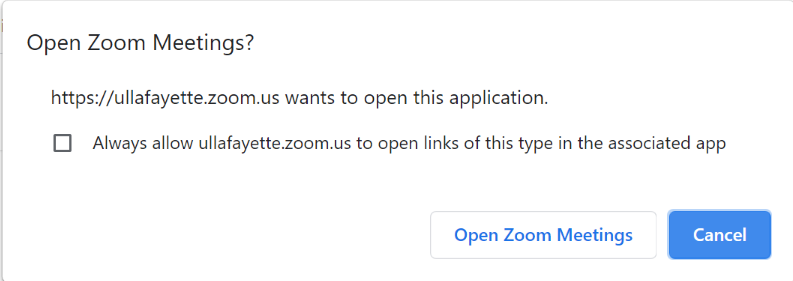
4. If enabled, you could be placed in a Waiting Room until the Zoom meeting is opened.
Join from an Invitation URL
You might be asked to join a Zoom meeting from an invitation email or from a URL link outside of Moodle. Click on the meeting link to join at the appropriate time. Note if the invitation has a password. You might be asked to download Zoom. Follow the instructions to download.

Join from a Meeting ID
If you are given a Meeting ID, you can join Zoom from the 10-11 digit number provided. Zoom must be install on your device.
1. Open Zoom and select Join.

2. Type the Meeting ID in the top text box and your name in the second, select Join.

Return to Student Zoom Resources
