1. Go through the initial step to access the VoiceThread assignment in your Moodle course.
2. View the details fro the assignment, tap on Start assignment button, and then tap on the arrow in the top-left corner to dismiss those instructions.

3. Add media to your VoiceThread.

4. Tap on the Continue button at the bottom of the screen to open the slides you have added.

5. Tap the Comment button at the bottom of the VoiceThread, and select a required comment option to record your comments.

6. Tap on the menu icon in the top-right corner of the screen, and tap on Show assignment details at the bottom of your screen.

7. Tap Submit button to complete your VoiceThread assignment.

8. If you need to get back to your Moodle course, tap on the hamburger menu icon and select Moodle.
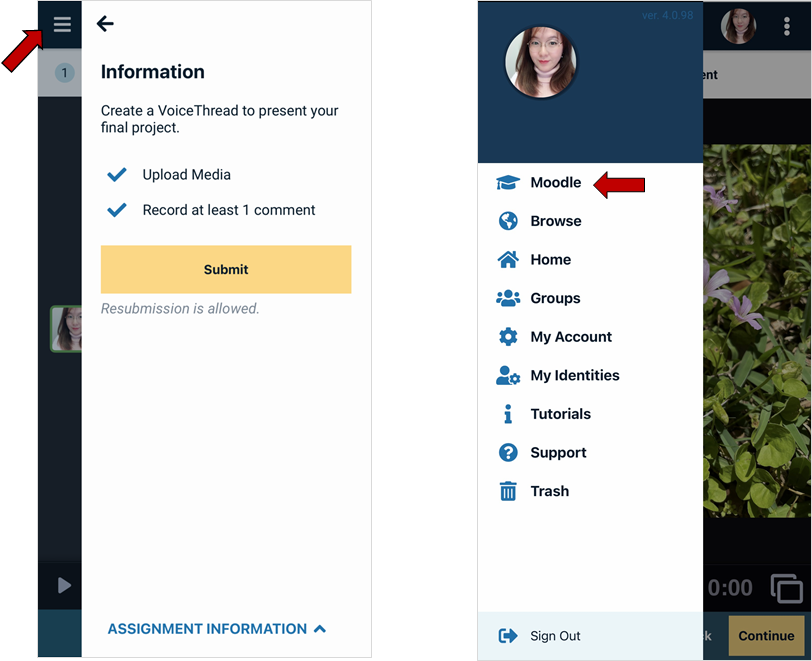
Return to the Student VoiceThread Resources page for more information on other topics.
