1. Log into your Moodle course and click on the Turnitin Assignment created by your instructor.

2. Review the top portion Turnitin Interface. Title, Start Date, Due Date, Post Date - the date you will see your grade, Total Points (Marks Available).

3. The bottom section is for Submitting assignments. Click on the Submit Paper icon to upload a document.

4. When you Submit paper, complete:
- Submission Type - File Upload or text submission.
- Title
- Upload your file. Click on the File icon or drag and drop into box.
- Check the box confirming it is your work.
- Add Submission.

5. Once the paper is submitted , a digital receipt will confirm your submission was successfully upload and receive an email. Close the receipt to return to the Turnitin interface.

6. In the Turnitin Interface, review the submission information. The submission will be pending for 10-15 minutes. If it takes longer, see contact your instructor. Check back to review your similarity report. When your report is graded, it will display in the graded column.

7. Reviewing the similarity. When the similarity report is available, check how much of the submission was original or found on another site. The higher the number, the less it is considered original. See Interpreting the Similarity Report.
Click on the Similarity Report percentage or color block to view the notations. Agree to the terms to view the report.
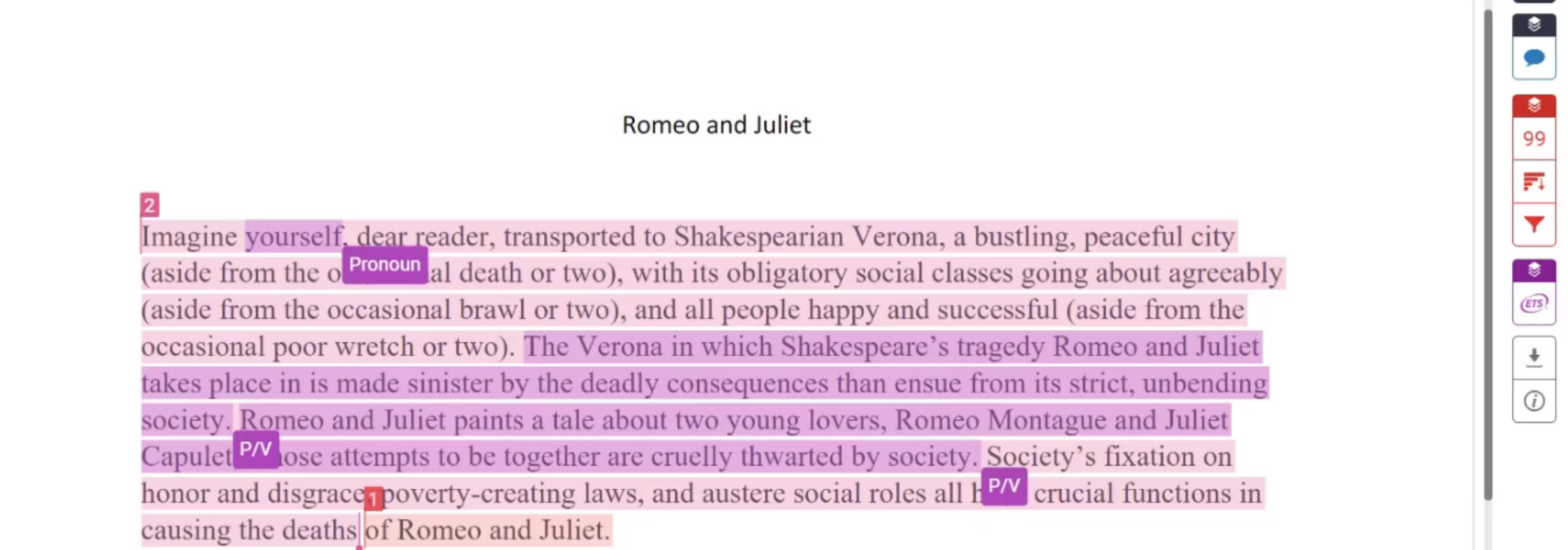
- The highlighted area display material that was obtained from another source. The difference highlighted areas indicate different sources. Selecting the numbers in the report, will show the sources where the material was found.
8. If your instructor has given you the option to re-submit your document, revise the paper and re-submit to the same area in the Turnitin interface. Note: resubmitted assignment can take up to 24 hours to process.
Return to Student Turnitin Resources
