Some instructors wish to remove points from a student's total. This technique works best with the Natural Aggregation Method.
1. From the Gradebook Setup screen, select Add Grade Item.

2. Set the Grade Item's Maximum Grade to -0.01. Set the Grade Item's Minimum Grade as needed. In the example below, the most points that will be removed is 20.00, so the Minimum Score is set to -20.00.

3. Click the Save Changes button.

4. To "issue" these negative points, go to the Grader Report, and click on Turn Editing On in the upper right-hand corner.
You can then manually enter these points as negative values.
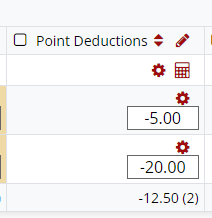
5. Click Save Changes when done entering grades.

Return to the Setup Gradebook main resource page for more information on other topics.
