The instruction below provides a step-by-step instruction of how to copy a previously-created VoiceThread after importing your previous course into a new Moodle course.
Note: You must be the creator of a VoiceThread or have editing privileges to copy or share it.
1. Select the VoiceThread link imported into your new Moodle course.

2. Select Individual VoiceThread.

3. Locate the VoiceThread to be copied. Use the search bar or filters as needed.

4. Click Options menu on the VoiceThread, and select Copy.
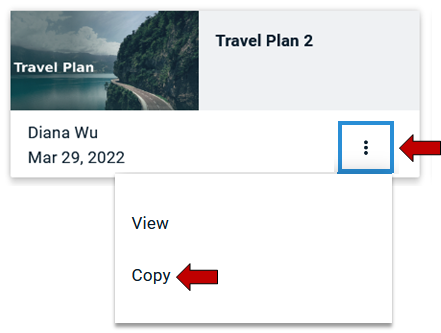
5. In a pop-up window, give a new title for the VoiceThread (DO NOT use the default new title, Copy of ...), select comments that you would like to include in the VoiceThread, and click Copy.
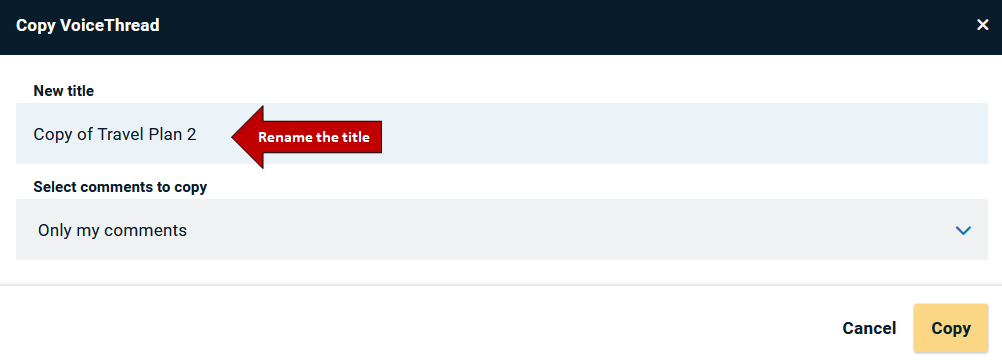
6. The copied VoiceThread will be showing up at the top of the page as Selected thread.

7. Click Continue.
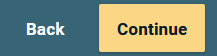
8. Edit or delete slide if needed, and click Continue.

9. Preview the VoiceThread, and click Continue.
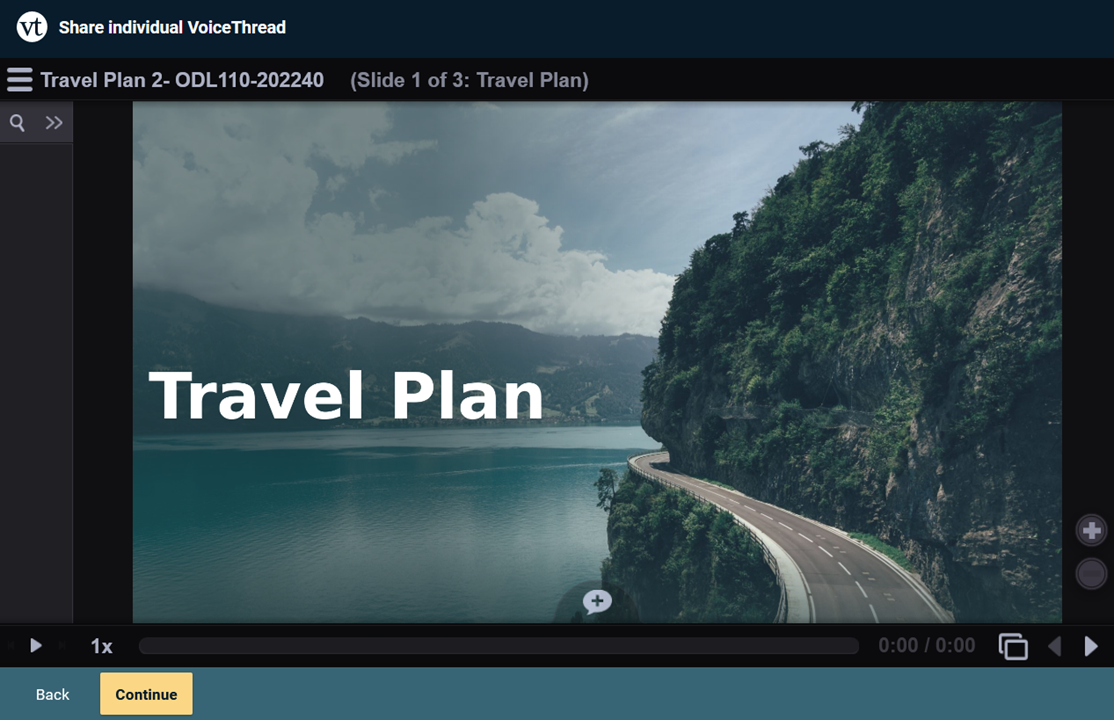
10. Configure participation options.
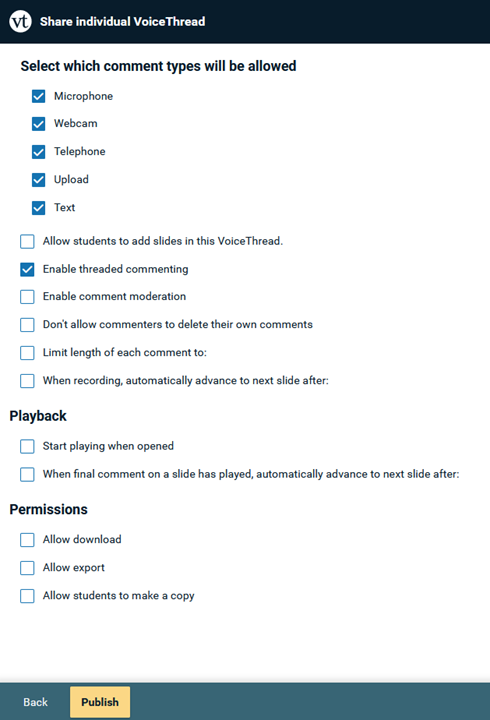
11. Click Publish.
