Information Wall
Create panels with text and images to filter based on words the panels might contain. Visit H5P.org/Information wall for more information
Example
Get started
1. Log into your Moodle course, select More from the Contextual menu, Content bank.

2. Click the Add button and select Information Wall
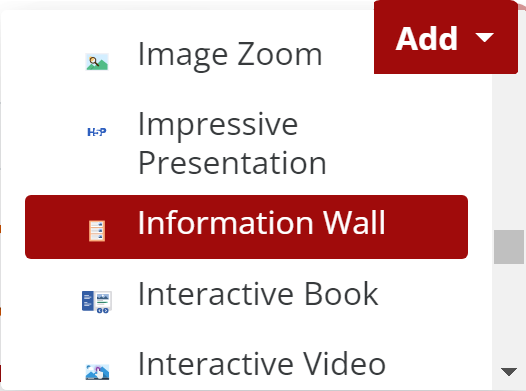
3. In the Edit screen, give the content a Title and choose an optional Header.

4. Properties. Select all the properties (text entries) you would like for each panel of information. Decide is you want to show the property label and/or enable searching with the entry. Also, select if you would like any of these properties to be Bold or Italicized by selecting Styling Override.
Add Properties as needed. Once properties are added, they will be available as Entries in the Panels. Note: If you do not add properties, each panel will have only one entry with the name untitled.
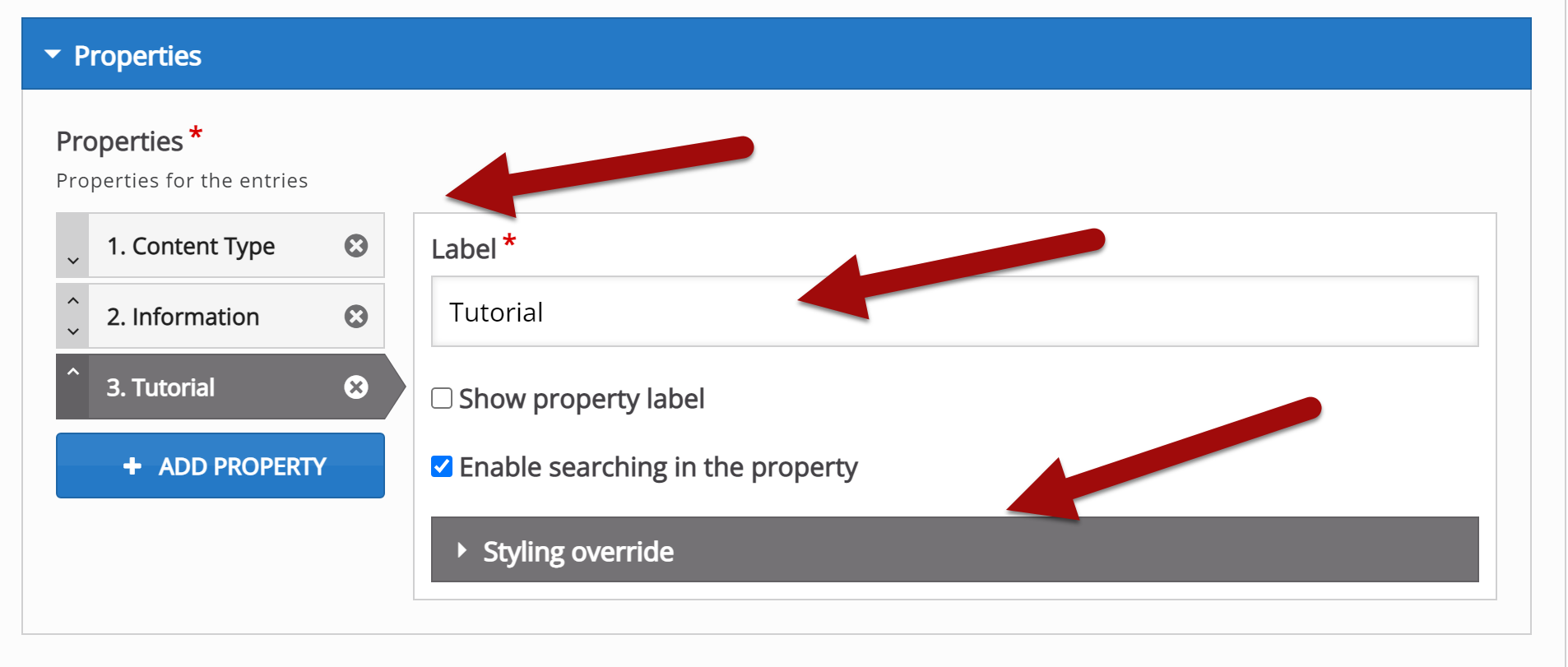
5. Panels. A panel is the individual information that makes up the Information Wall. This information is filterable by the selections you made in Properties.
Add an image for each panel. Decide is the image is Decorative or type the Alternative text. Choose (optional) Hover text.
Begin adding the information to the Entries you created. Add Panels as needed.
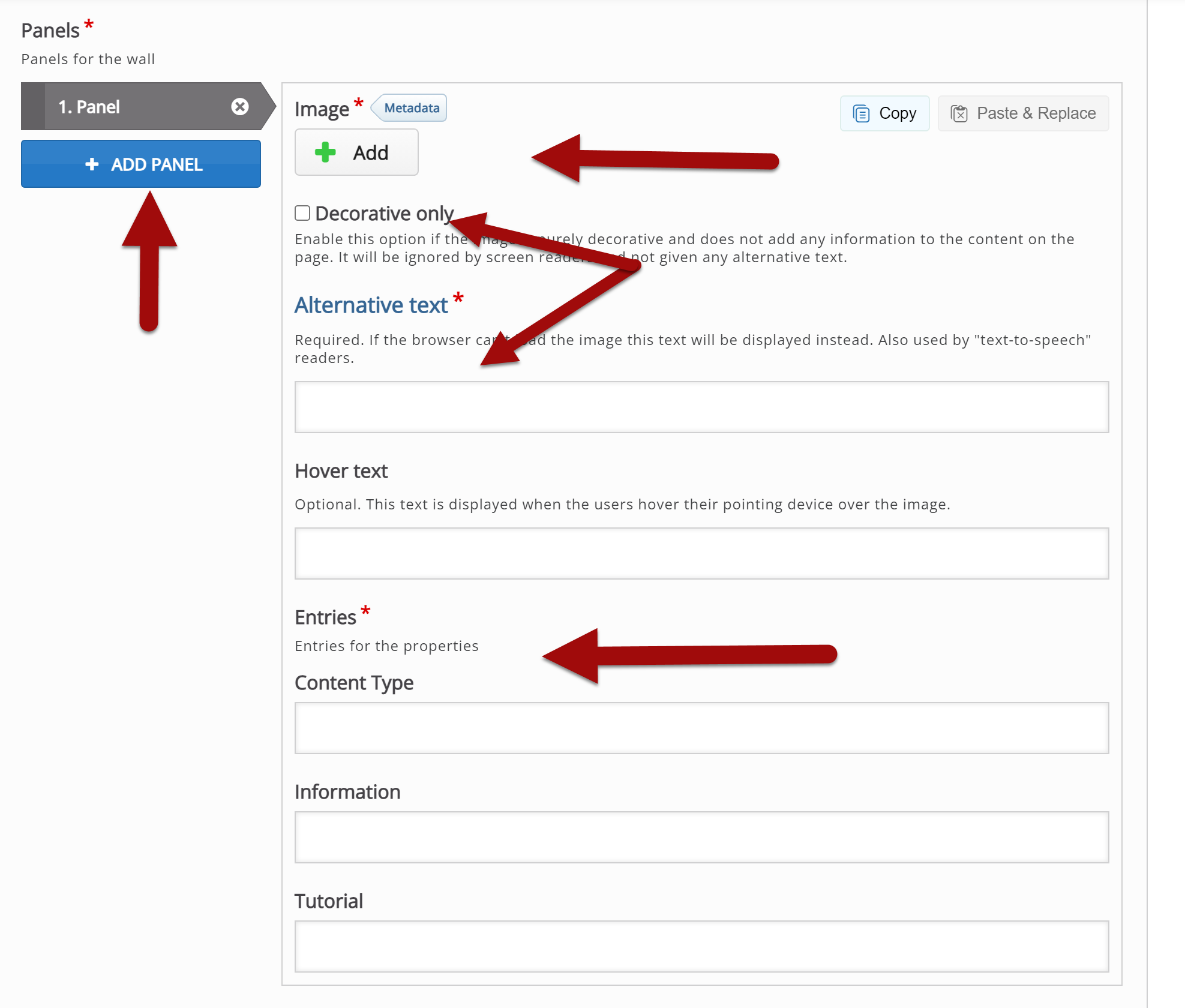
6. Review the Behavioral Settings and make changes, if needed.
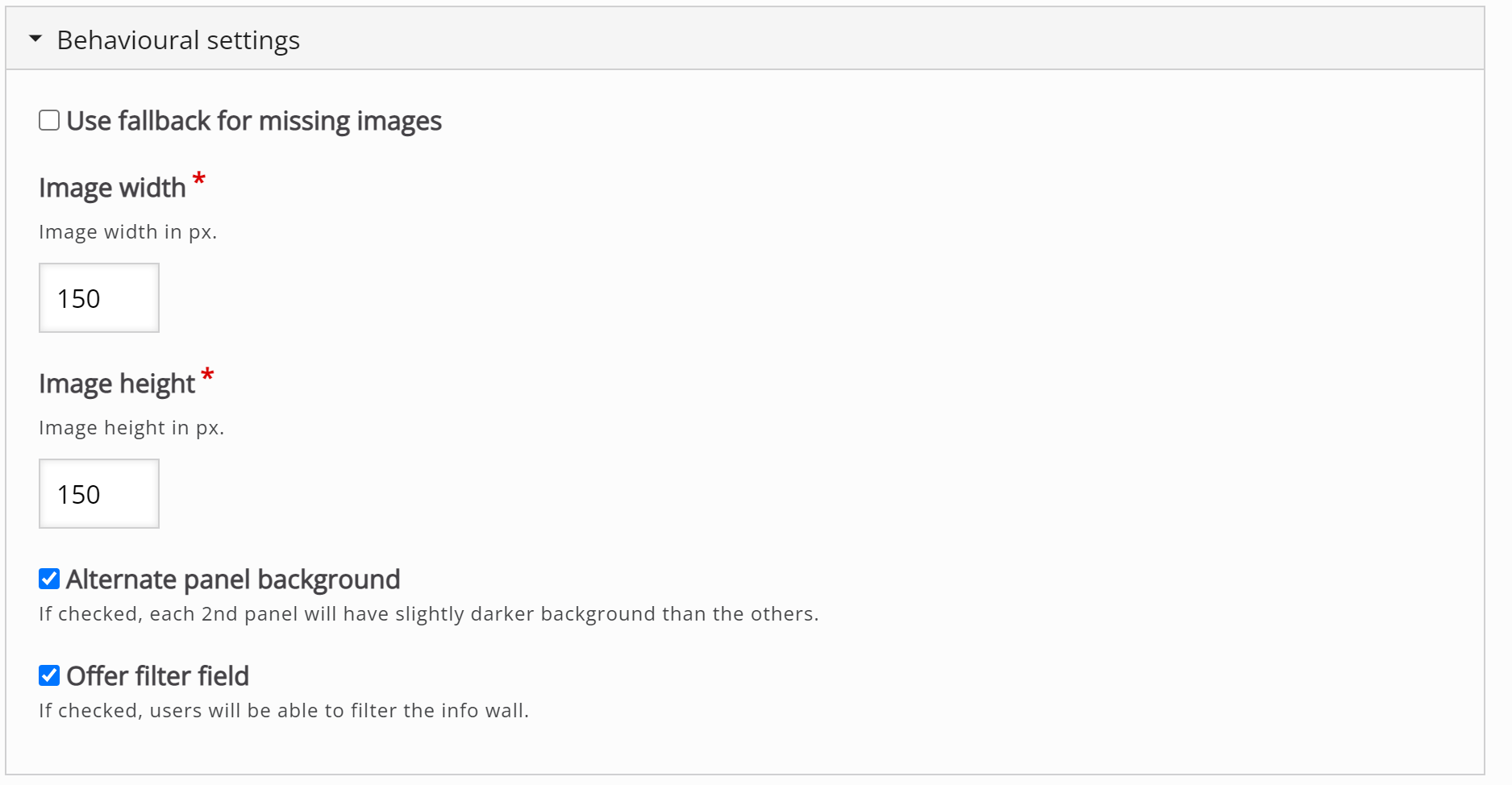
Return to H5P Content Tutorials
