1. Click on the forum activity. Create your forum post by clicking the Add Discussion Topic button.

2. Enter desired text into the Subject and Message fields available.

3. Place the cursor on an empty line within the Message field. Then, click the Insert or Edit Image button in the toolbar above the Message field (it looks like a mountain landscape).

4. In the popup that will appear, click on Browse repositories and use the File Picker to locate your image file.
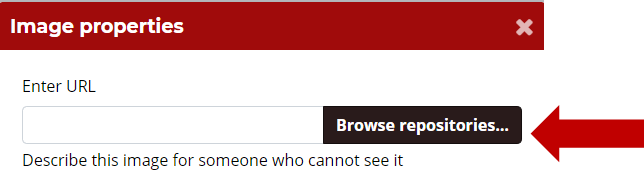
5. Once the image is selected, add descriptive text to the Describe this image for someone who cannot see it field.

6. Adjust the Size to ensure the image is neither too large nor too small.

7. When finished, click the Save image button.
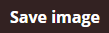
8. If everything looks correct, click the Post to forum button.

9. If you want to add an image to a Reply Post, first click the word Advanced beneath the Message field. Then follow the same steps above.

