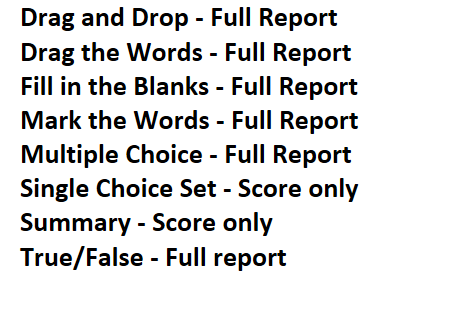H5P Attempt Options setting will give you the ability to view student's attempts and detailed reports on various H5P activities. This feature is only available when adding the H5P activity to your Moodle course. (Step 2 of Getting Started with H5P). To enable this feature, follow the steps below.
1. Either when your are adding the H5P activity or in the Edit Settings link of the H5P activity, find the Attempt Options setting (Located under Grade). This option will be Yes by default. Note: Some H5P activities will not have this feature and will have no effect.

2. Grading method will only be activated if the previous section Grade was enabled. If this activity is to be graded, choose one of the Grading methods available.
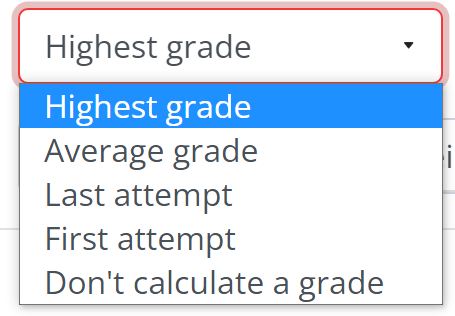
3. Choose the Review attempt. Be sure to Save when complete.
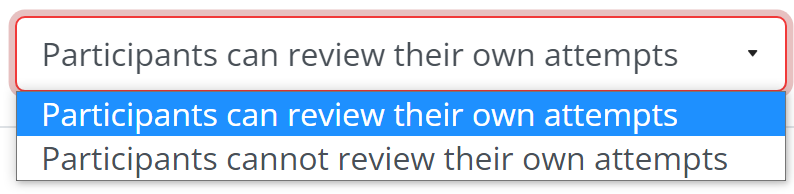
4. After students have attempted the activity, you can view their attempts and get reports on specific student activities. To view the attempts click on the H5P activity to see the attempts link.

5. Once you click on the View all attempts link, you will see an Attempts report.
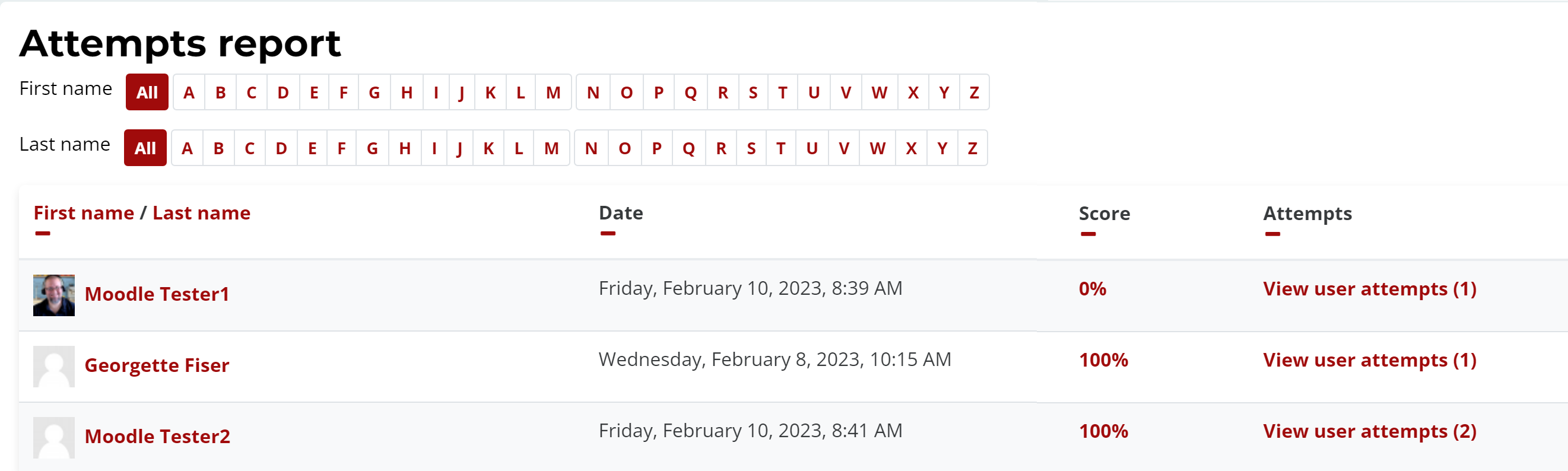
6. Select View user attempts to get a specific report on that user. You will see the Highest attempt and all attempts made. Select View report to get a detailed report.

7. This report will always show the top portion of the user attempts. Some question types will not provide a detailed report of student answers.
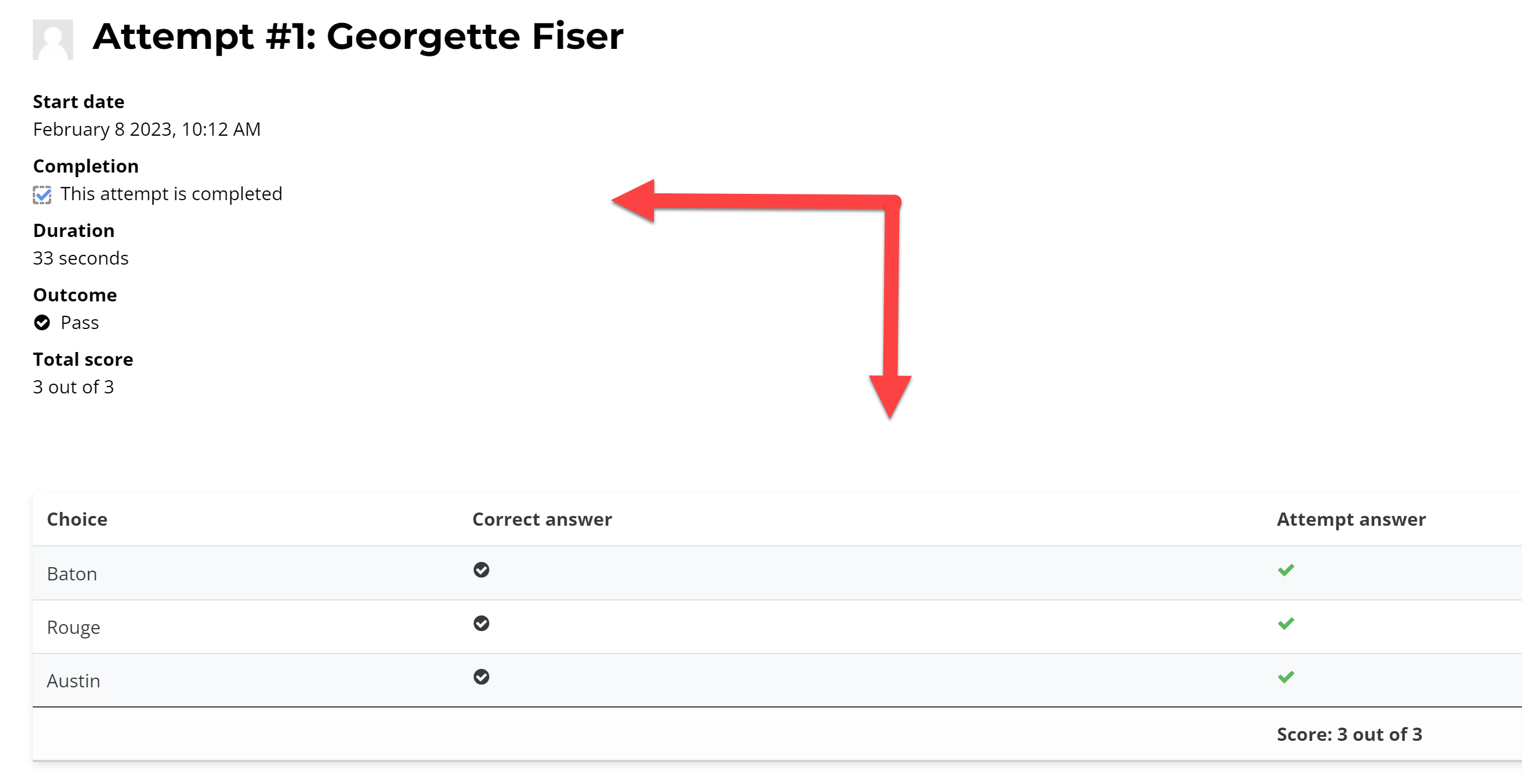
8. Below is a list of H5P question types will a detailed report and which will not.