Notes, a new workspace to create and collaborate before, during, and after meetings. Zoom Notes allows users to create and share content within a Zoom Meeting and collaborate with others on the call for real-time inputs—eliminating the distraction of jumping between Zoom and third-party documents and tools. Users can even continue to work in Notes outside of meetings asynchronously and share them for collaboration anytime, anywhere.
Create a Note
1. In the Zoom Dashboard, select Notes from the Side menu.
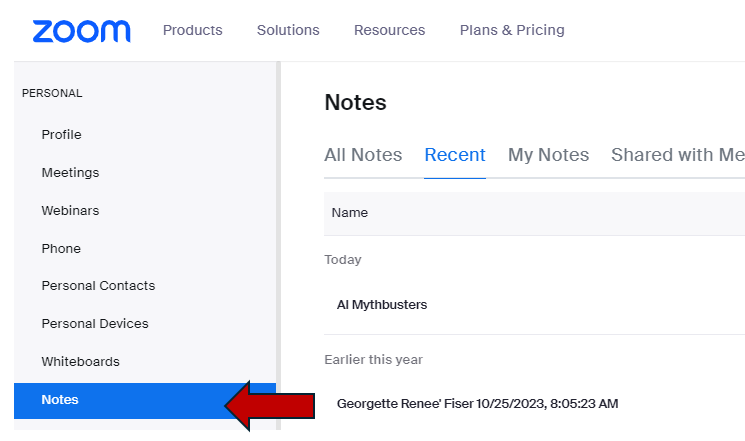
2. Select the New button or select a previously created note.

3. Begin your note from either copy and pasting from a previous document or creating a note from scratch using the menu options.
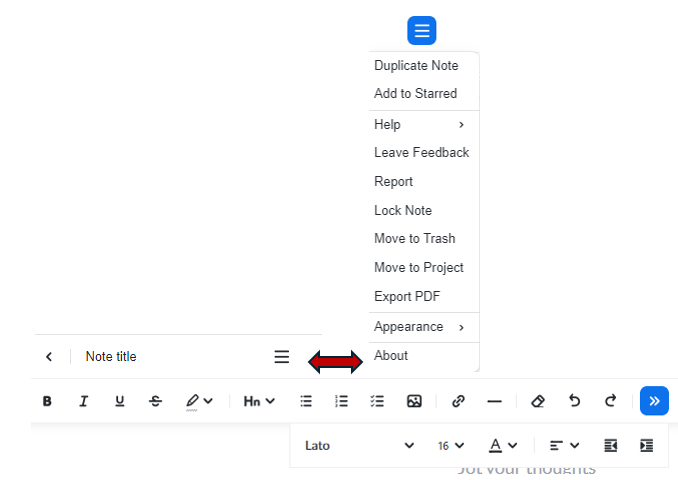
Using Notes during a Zoom meeting
4. Once created, Notes can be pulled into any meeting or used before or after a meeting. Start a Meeting and find Notes (located in the More button). Review the Note options by selecting the up arrow next to the Notes button.

5. Select the Notes button to pull up the Notes menu. In this page, the options are +New (create a new note), Search, Modified (more options available), Owned by (more options), your Notes listed. Select the best option to either share the note or use during the meeting.

6. Once the note is selected, there are several options at the top menu (3 lines).
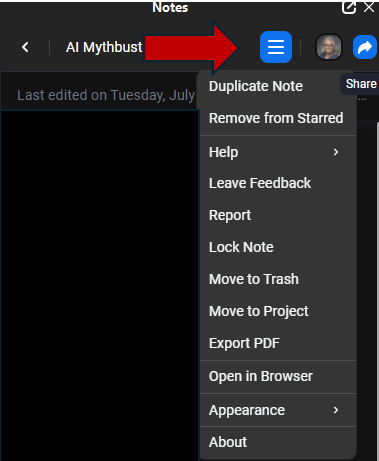
7. Select the blue Share arrow for sharing options.
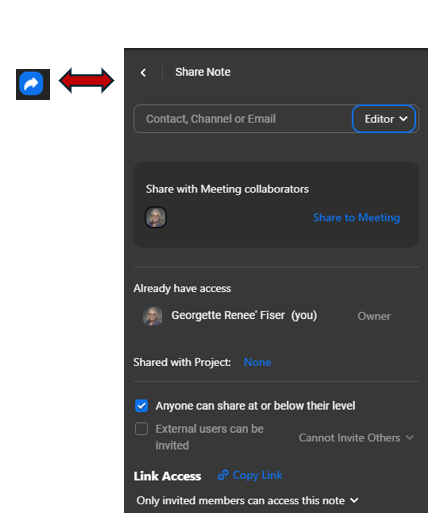
8. If Shared, Notes will be available in the Zoom Dashboard or through the Zoom link.
