Creating a Schedule for a Zoom Meeting
1. Click on Schedule a Meeting

2. Review Schedule Meeting options
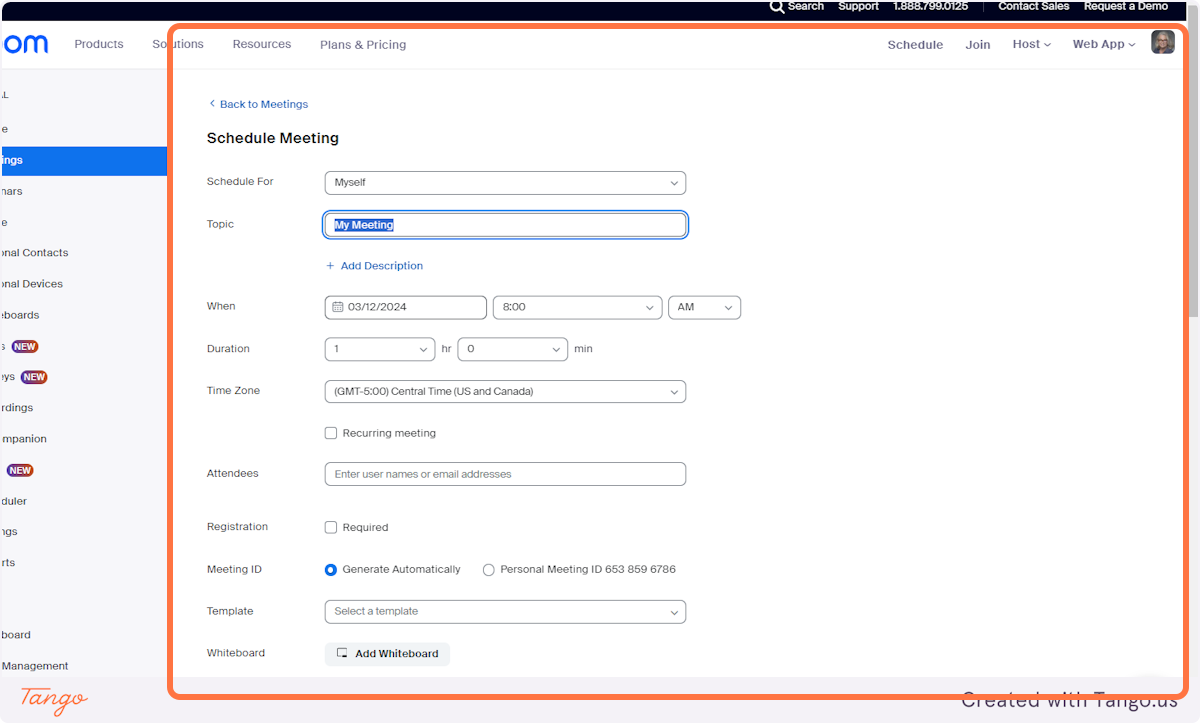
3. Type the Title of your Meeting
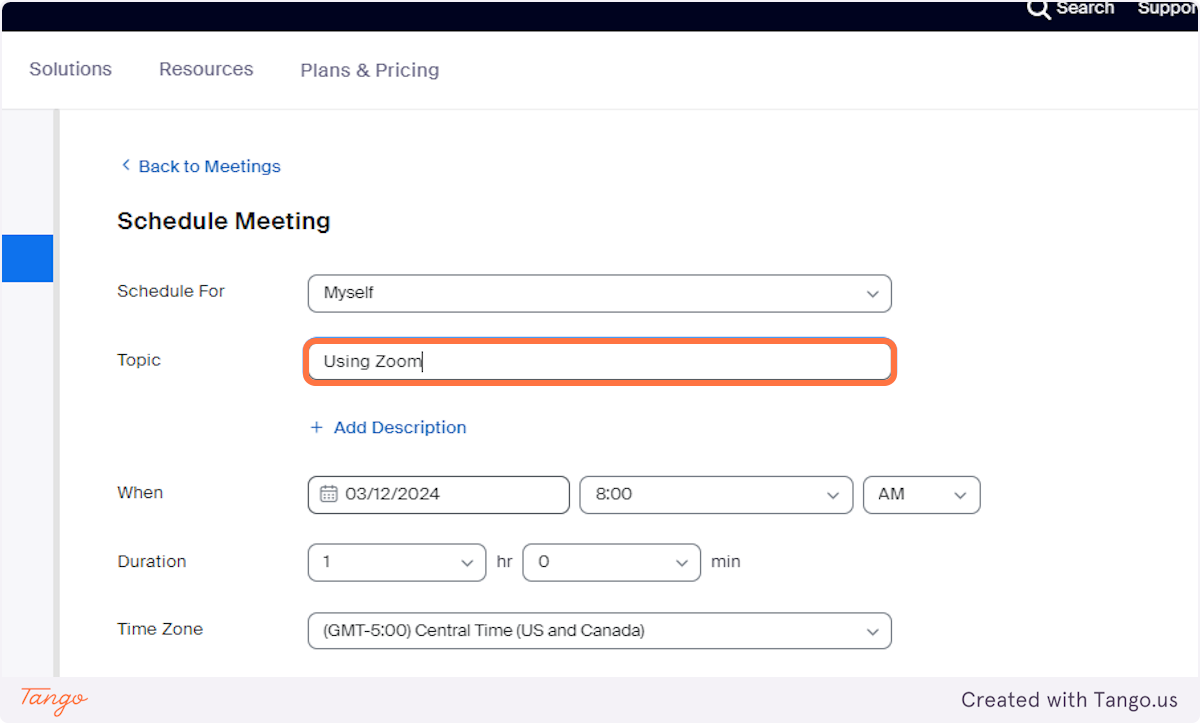
4. Click on When
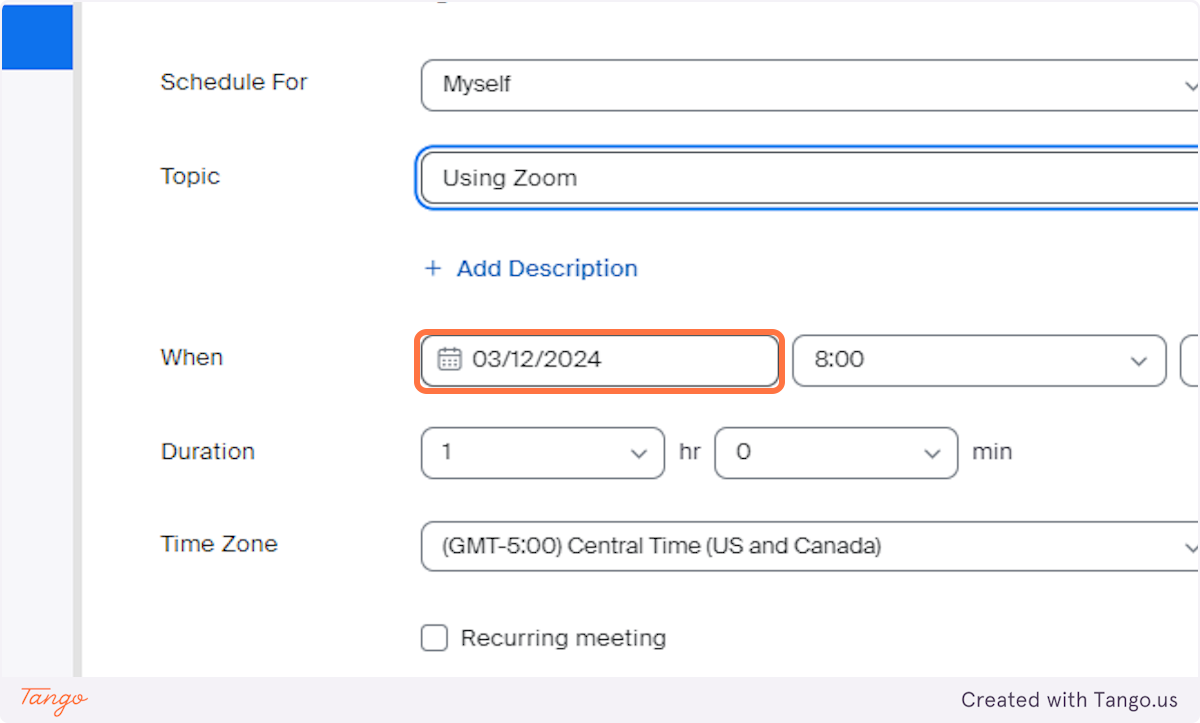
5. Click on the date of the meeting and time of the meeting
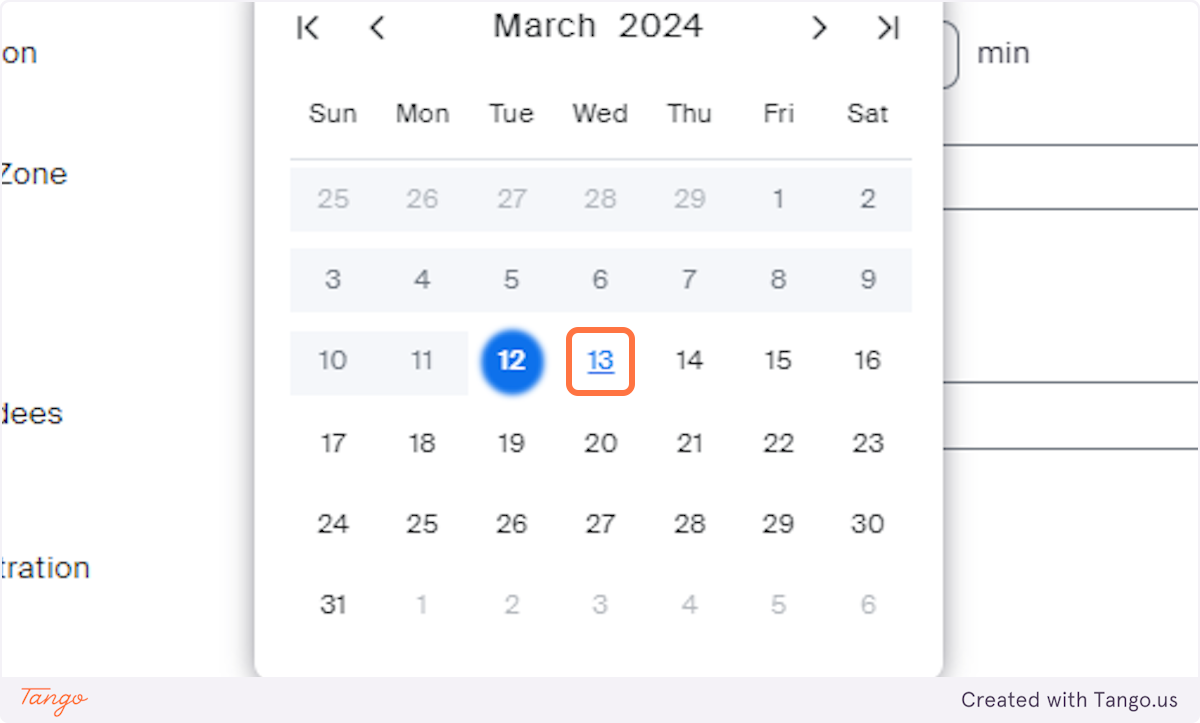
6. Review the rest of the options
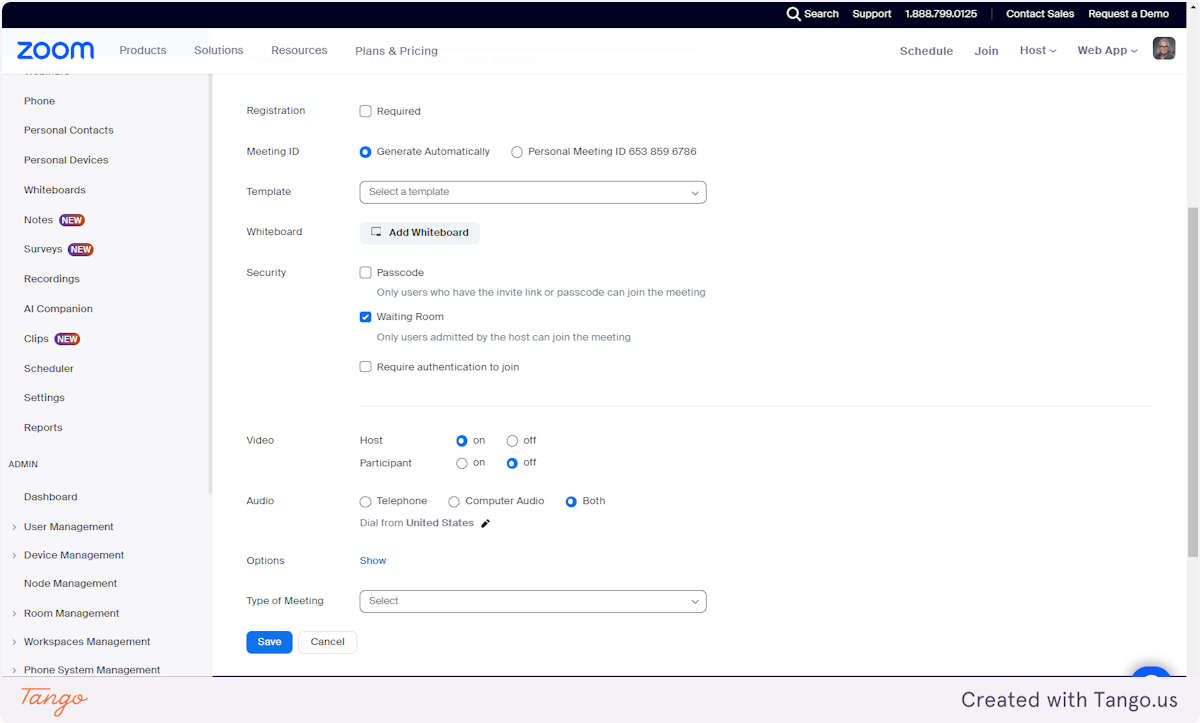
7. Click on Type of Meeting
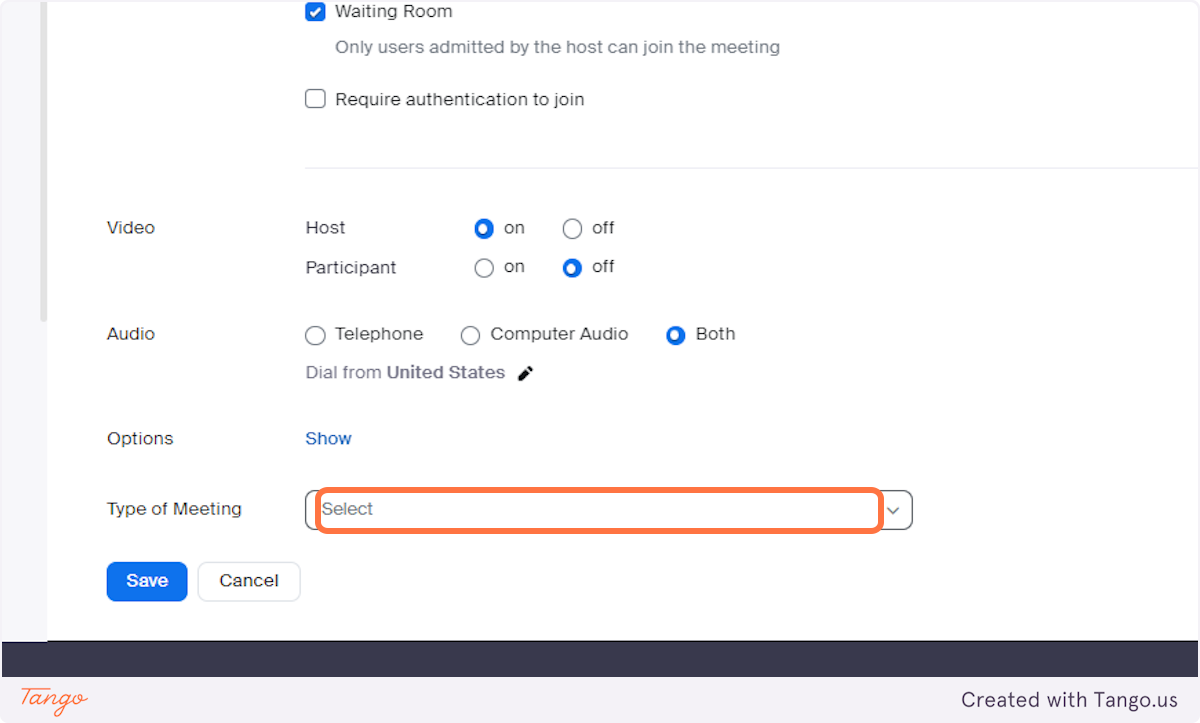
8. Click on Show
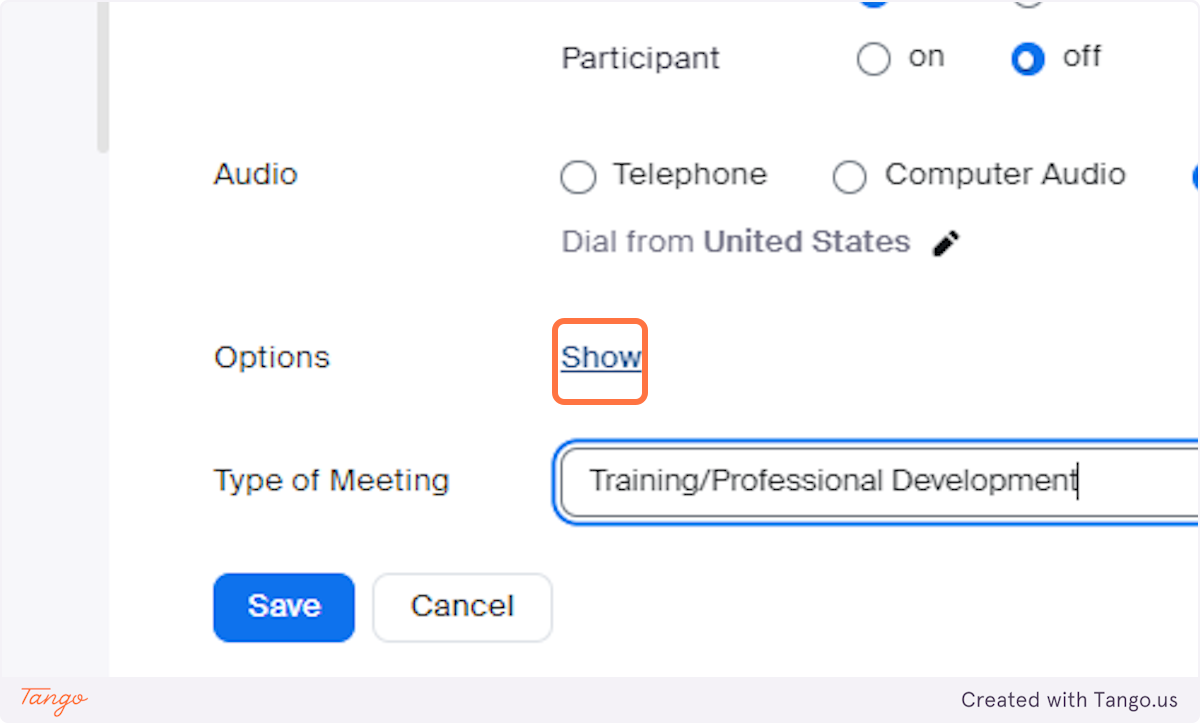
9. Review your additional options and check
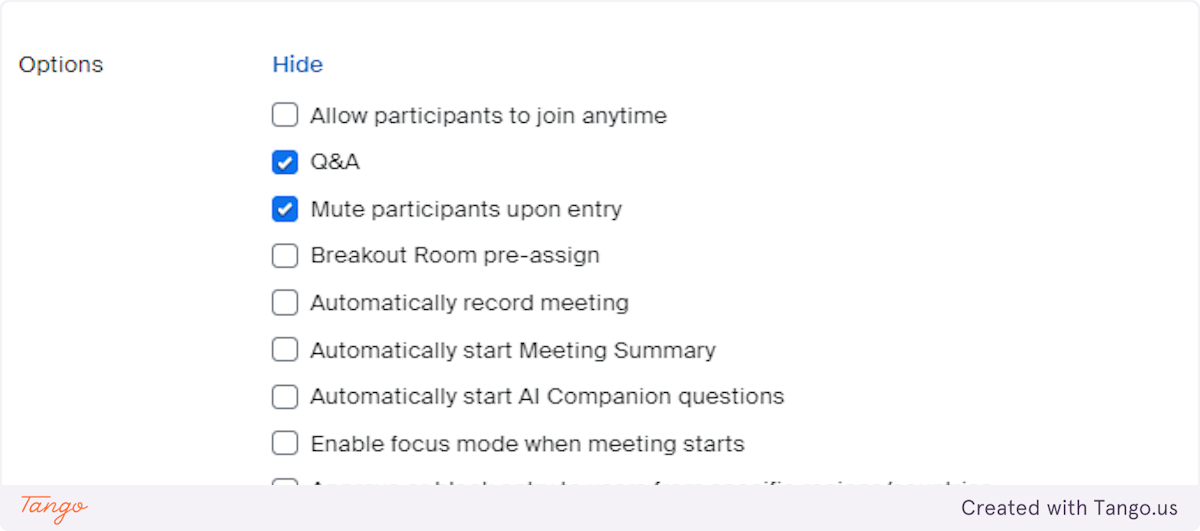
10. Review the details of your meeting. Edit, if necessary.
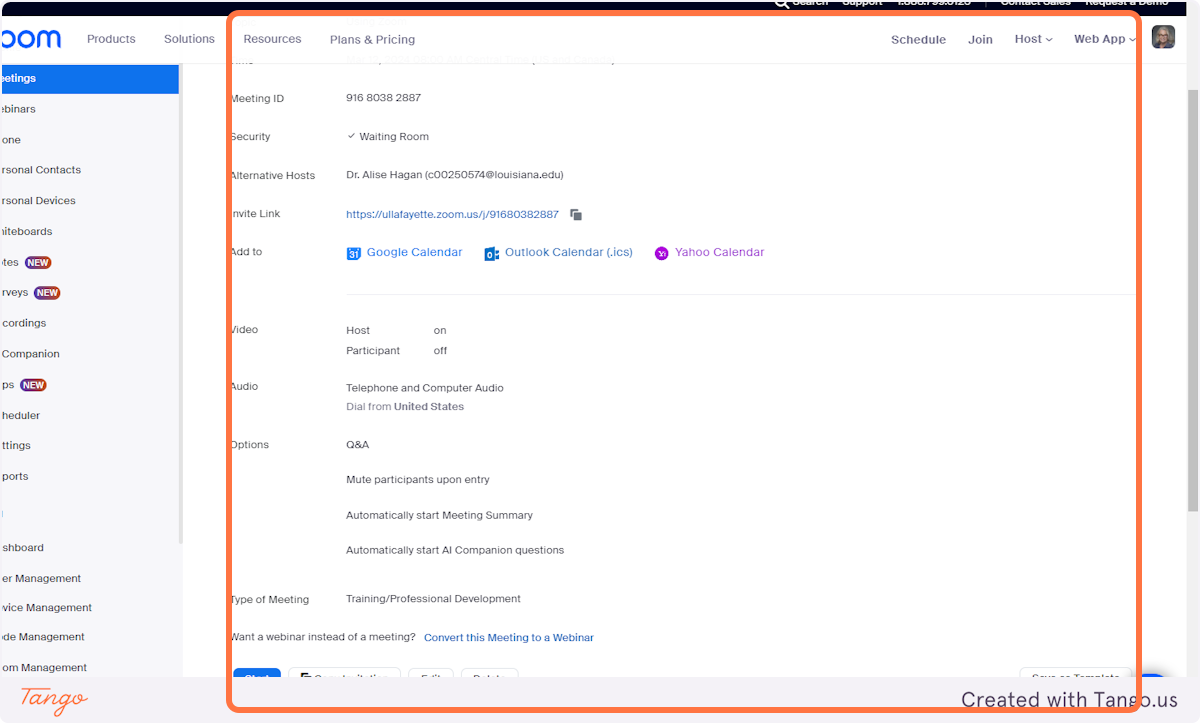
11. Click on Edit
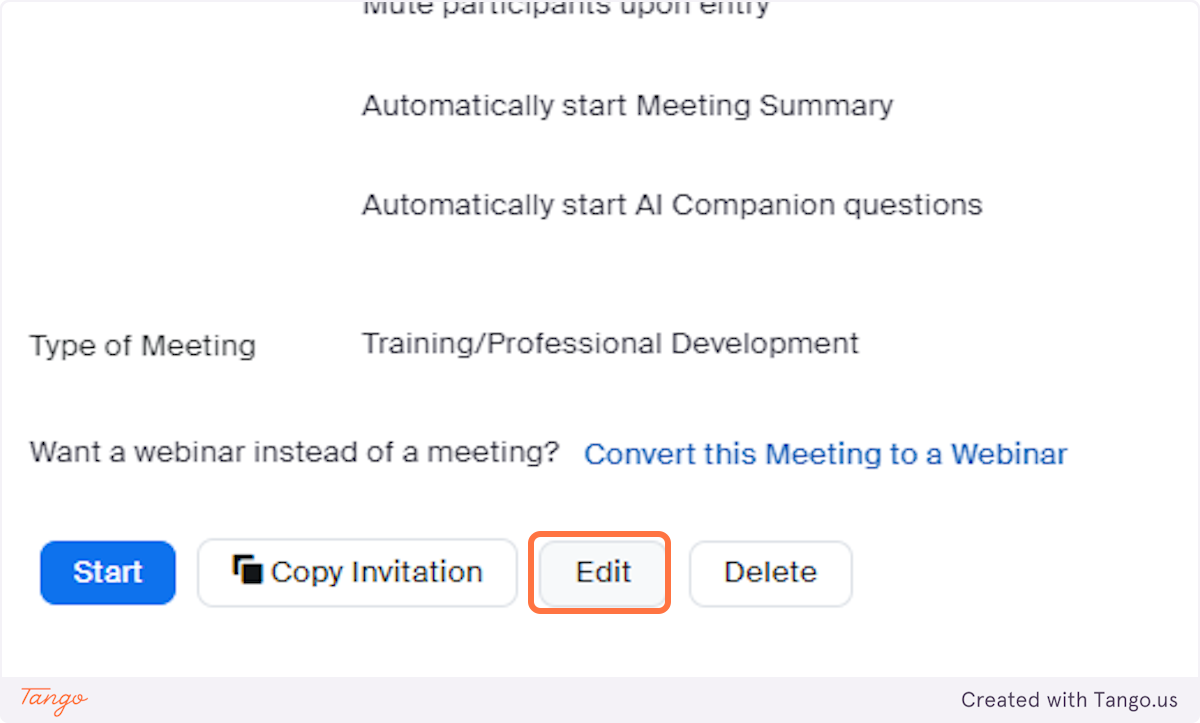
12. Click on Type of Meeting
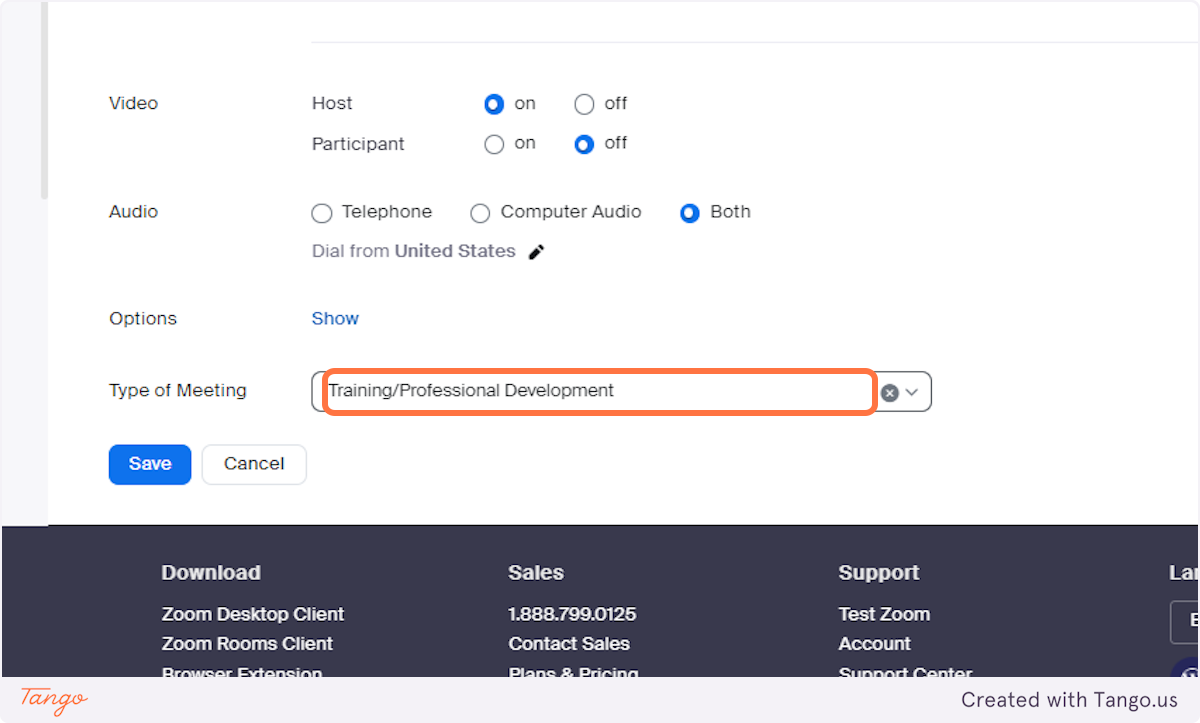
13. Click on Training/Professional Development
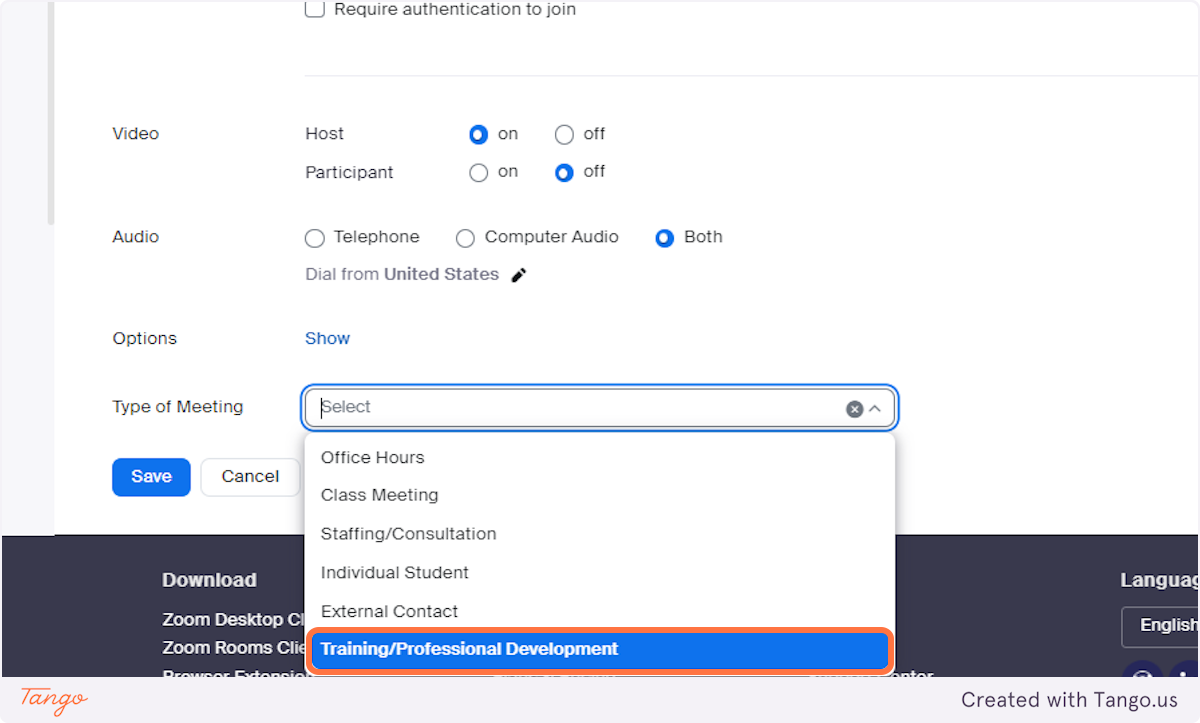
14. Click on Save
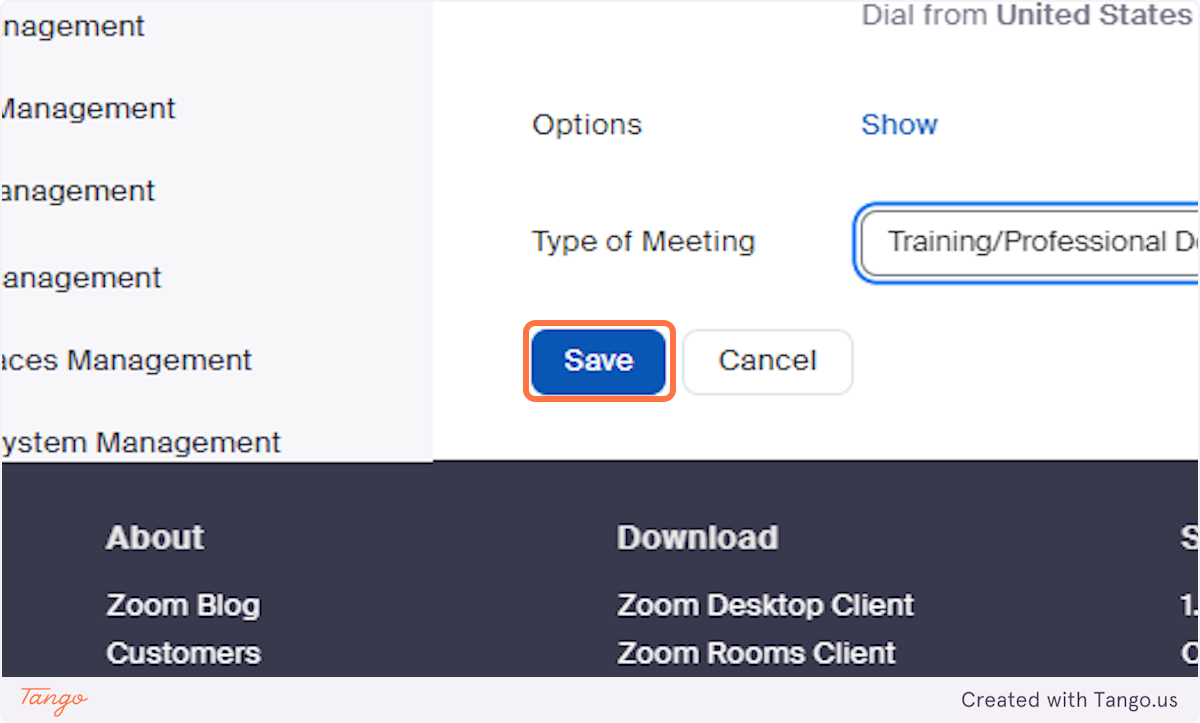
15. Check Automatically start Meeting Summary
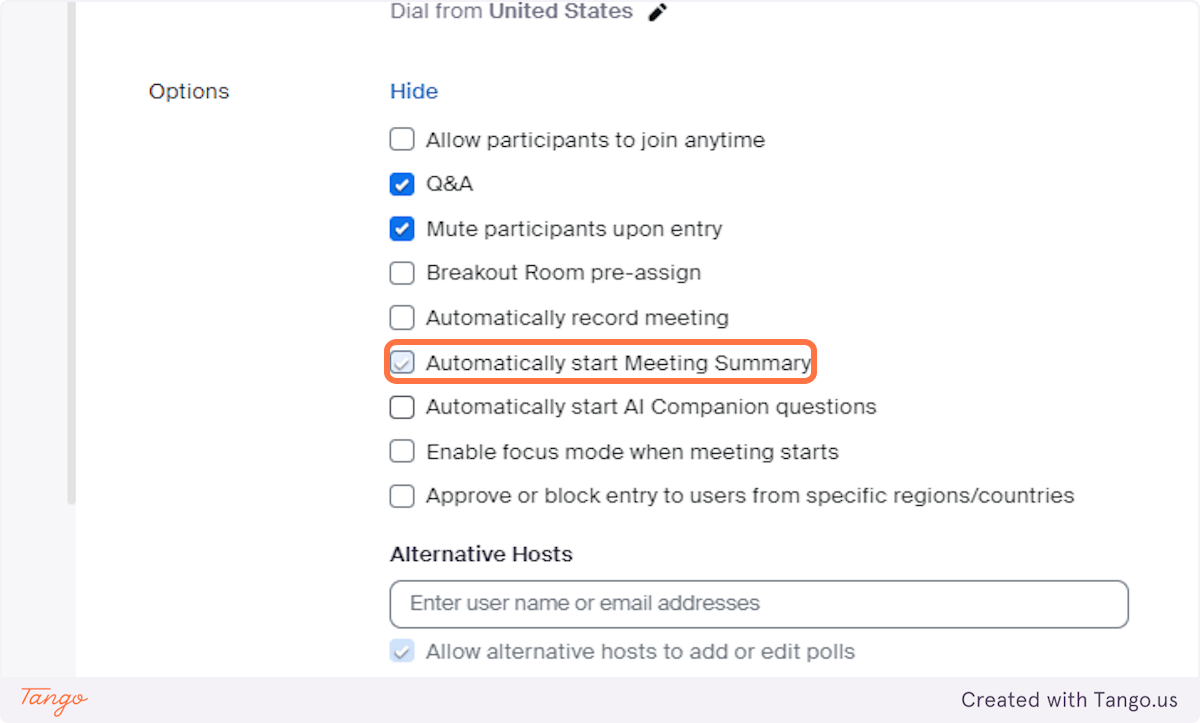
16. Check Automatically start AI Companion questions

17. Type "alise.hag"
18. Click on Dr. Alise Hagan (c00250574@louisiana.edu)
19. Click on Save
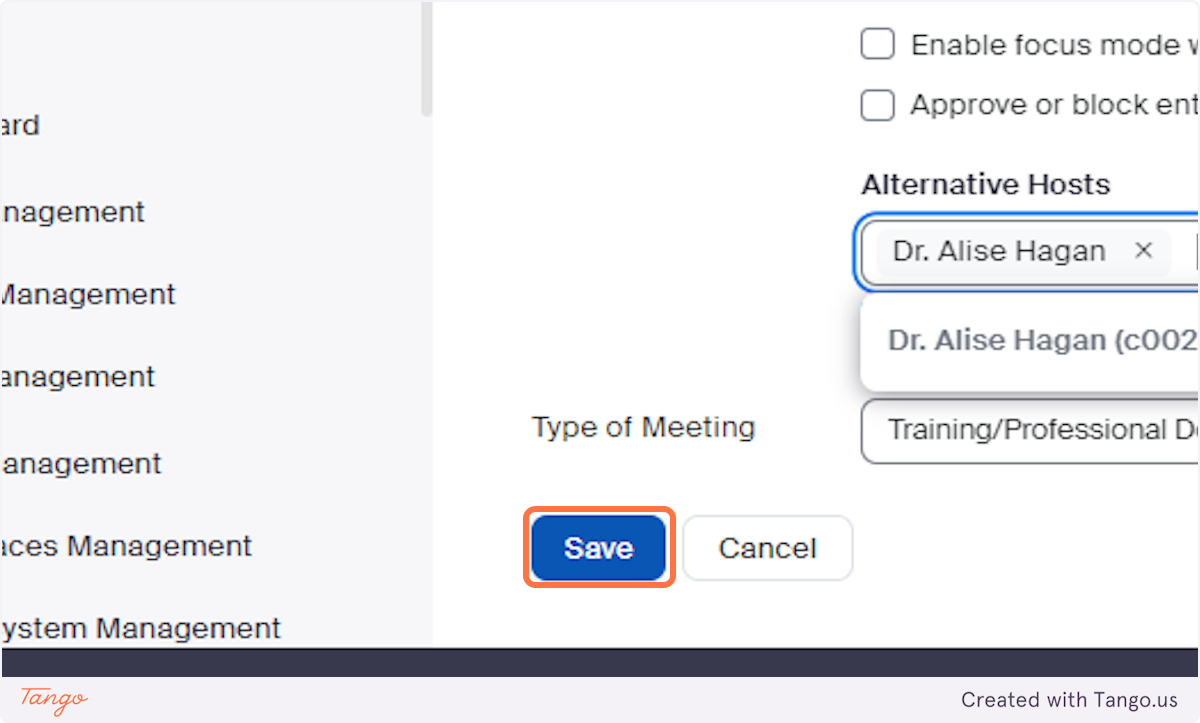
20. Your meeting is scheduled
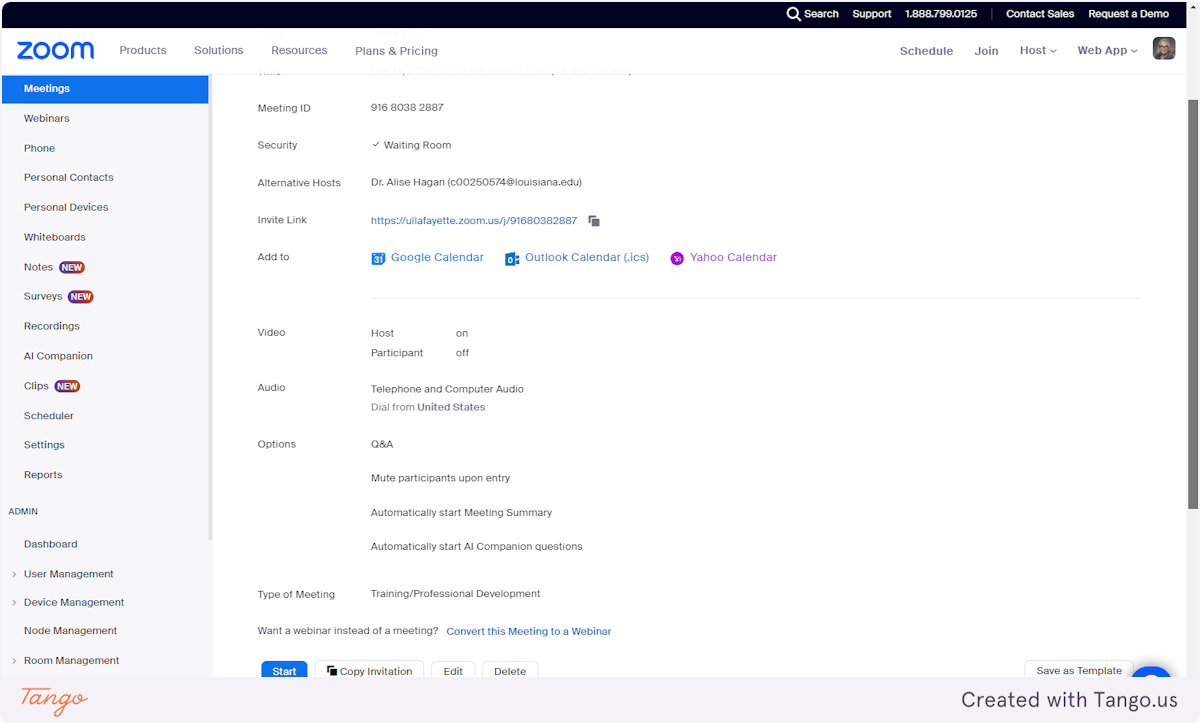
Created with Tango.us
