Microsoft Loop is bridging the online and hybrid teams gap. It lets you collaborate with others in shared workspaces to manage tasks and projects that sync across Microsoft 365 apps and services. How to use Loop in your class video
3 main elements of Loop:
- Workspaces - shared spaces where you and your team can organize and track everything important to your project, enabling easy collaboration and goal tracking.
- Pages - canvases that bring together people, components, links, tasks, and data. They can start small, expand as needed, and be shared across Microsoft 365 apps as links or embedded components.
- Components - portable building blocks that stay in sync wherever you share them, such as in documents, Teams chats, emails, or anywhere the component is embedded. The components you can create include lists, tables, notes, and more across the Microsoft 365 apps.
Get started
- Go to https://loop.cloud.microsoft/ and log in with your ULID
- How to create a Loop Workspace (video)
- Add pages or import links from other documents

- Build the page from a Template or start from scratch

Components
A loop component is a feature that lets you perform specific actions or interact with content in a structured way.

On the page, use the backslash (/) to view a list of components, organized in different categories.
List of Loop components:

Make any item on a page into a component by highlighting the content, select 6 dots to the right, create Loop component

Once a component is created, click to the right of the component (identified by light purple outline when selected) to see Shared Locations, Copy Component, Allow access.
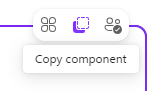
Share your Loop Workspace, Page or Component by selecting the Share button in the top right corner.

Go to How to use Loop in other MS applications
