VoiceThreads can easily be downloaded and imported into Panopto. Below are the instructions:
Download a VoiceThread
- On your Moodle page, click on the VoiceThread link. To view all your VoiceThreads, create a new VoiceThread link by using Add Activity or Resource.

- Find the VoiceThread to Export and click the Share button. Note: the Share button is located in several locations within the VoiceThread.
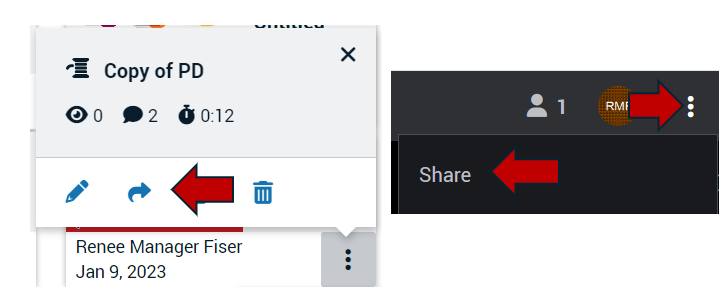
- The Share screen will give you several sharing options. The download button in the top, right side of the screen.
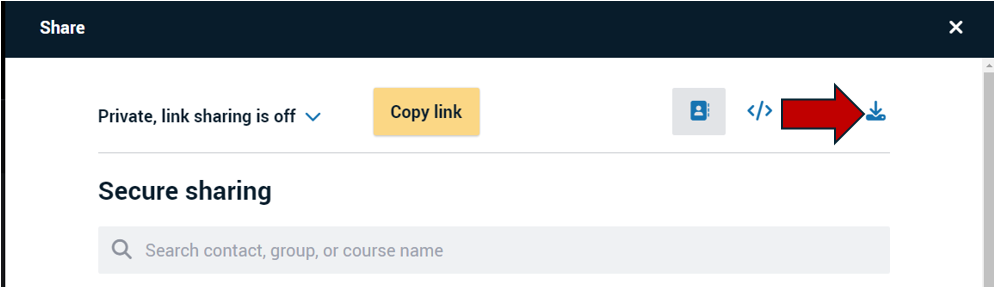
- Select the Export button. Note: The download might take a few seconds to complete. Once done, you can download by selecting the download button or you can download from an email you will receive. The downloaded file will be the (name of the VoiceThread).mov.

Upload the VoiceThread to Panopto
- Find the downloaded VoiceThread file(s).
- You can create a specific folder for your VoiceThread's by Creating a Subfolder in Panopto
- And/or Upload Videos into Panopto
