These are instructions for videos that have already been created and ready to share via link. Note: It is NOT recommended to upload a downloaded video as videos can reduce the functionality of Moodle and overload the system.
Before you begin, find where the video is located. All programs will have a Share button available. Videos can be shared via a link or by embedding the video into the forum. The instructions below specifically work with Microsoft PowerPoint or Loop.
Share the video link
- Select the video from wherever it is stored and select the Share button

- Review the settings (People in your organization with the link can view. Click the Copy button.

- Go to the Moodle forum where the video will be placed. Depending on how the forum was set-up, either Add a new discussion topic or reply to a previous discussion
- Type a Subject and in the Message area, Paste the link to the video. Post to Forum. Note: this will be linked to the original location of the video.
Embed a video
- Select the Share button and select </>Embed code

- Select Copy Embed code (some other Share buttons have the Copy embed code in other locations)

- Open the Moodle forum
- Add a Subject and in the Message area, select the down arrow button to reveal a second menu. Select the </> button (HTML)
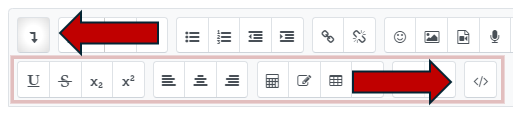
- Paste the code in the HTML (Ctrl + V)

- Select the HTML button again to reveal the video.
- Post to Forum
