To learn about Microsoft Loop, view this support document - Microsoft Loop.
Get Started
- Open Loop (https://loop.cloud.microsoft/. Note: Be sure to sign in with your ULID username and password.
- Create a new Workspace. Give the Workspace a name.

- On the Blank page, select the / key to show a menu of options.
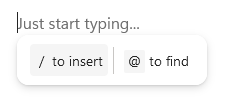
- Scroll down the list to find Media and select Record video.
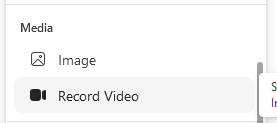
- Review the options for recording. If your browser is unsupported for the video, see How to add your Browser to supported videos. Note: (Chrome and Edge).

- You will have 5 minutes to record. When complete, the options are Record again or Review. If you select Review, you will have options to Trim the video or delete. The video can be downloaded or added to the page.

- If added to the page, select Copy component in the top, right of the video.

- Paste the video link.
- The videos are also stored in your OneDrive folder - YourName OneDrive/Recordings/Video Clips
- You can also edit in Stream by click the Stream icon in the top-left corner of the video. Use stream to edit, add Interactivity, add comments to the video or get the Embed code and share link.
