An instructor can issue grades for an Assignment using a Rubric.
Setting up the Rubric can be done either:
- Immediately after Assignment creation (if Grading Method was set to Rubric, and if Save and Display were chosen).
- From the Contextual Menu for the Assignment, locate and click Advanced Grading.

1. Click Define new grading form from scratch.
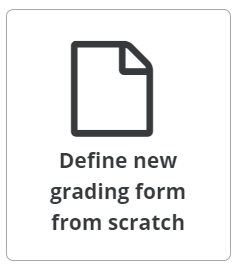
2. Enter a Name for your Rubric.

3. The Rubric form is arranged like a grid or table with the individual criterion as the horizontal rows and the levels of achievement as vertical columns.
4. Fill in the following fields by clicking on the text "Click to Edit":
- Click to edit criterion: Enter the Name for this specific criterion.
- Click to edit level: In each of these boxes, add the different levels of achievement of this criterion with a point value.
5. Remember these important details:
- Each criterion must have one level worth 0 points.
- Make sure the highest levels of all criteria add up to the Maximum Grade of the Assignment.
6. Click +Add Level to add as many levels as needed to a criterion as needed.
Note, you will not be able to issue grades between two levels.

7. Scroll down to find the + Add Criterion button to add as many criteria as needed.

A sample Rubric is provided here for an Assignment with a Maximum Grade of 100 Points:

8. When done, click Save Rubric and Make It Ready.

9. If you need to edit the Rubric at a later date, visit the Edit settings page for the Assignment and click on Advanced Grading in the Assignment Administration block.
Next Steps
Once students have completed the Assignment, proceed to Grade Assignments with Rubric.
