There are a number of reasons why you might want to create secondary Panopto folders for your course including:
- Organizing Videos by topic or date
- Hiding videos from students
There is no limit on the numbers of subfolders that you can create. Subfolder inherit parent folder permissions by default, but this not required and subfolders can have their own permissions.
Follow the steps below to make your own secondary folders:
1. Log in to the Moodle course where you added a Panopto block.
2. Scroll down to the Panopto block.
3. Under Links, Click on Course Settings.

4. The first page is always the Settings page. Click the X in the upper right corner to close this page. Closing the window will show the Panopto Home Screen.
5. Click Add Folder at the top of the Panopto Home Screen (any pre-existing Folders will be listed in the same location).
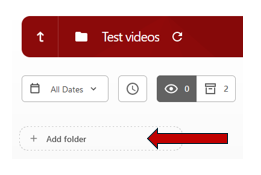

7. Once the subfolder has been created, click on it to enter the subfolder.
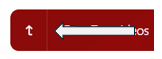
8. Videos can now be moved into this subfolder or created in this subfolder as needed.
9. To control who can see videos in this subfolder, change the share settings for the subfolder.
10. You can also create a subfolder by selecting the Create Button and New Folder.
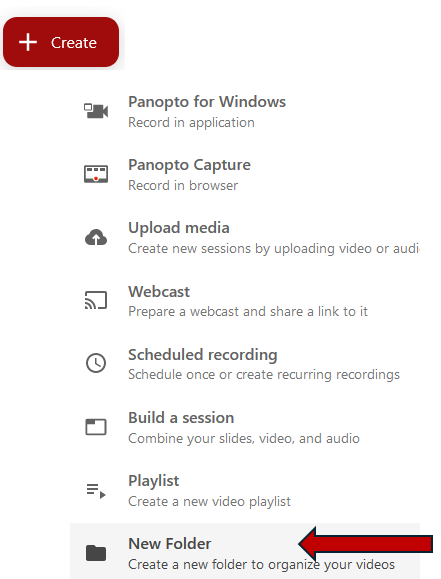
Return to the Faculty Panopto Resources page for more information.
