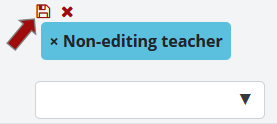1. In your Moodle course, click on the Participants link in the Contextual menu at the top of the page.

2. On the Participants page, locate the desired user in the list. Click on the pencil icon to the right of their current role.

3. Remove the current role.
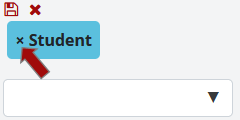
4. Select Non-editing teacher from the drop-down menu.

5. Click Save icon to save the new role.