Course logs allow an instructor to see a record of all student interaction with the course, filtered by any combination of activity, student, date, actions, and groups. To view course logs,
1. In your Moodle course, click on the Reports link in the Contextual menu at the top of the screen.

2. Next, in the Reports page find and select Logs.
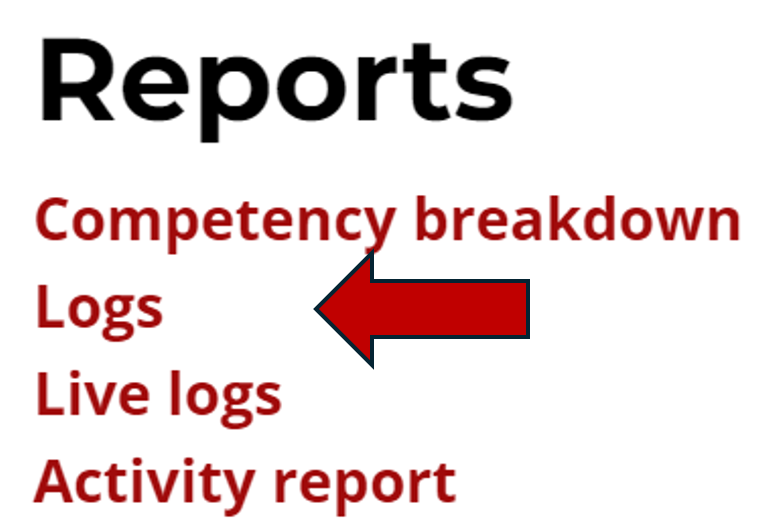
3. Under the heading Choose which logs you want to see, filter the available logs to show the specific data of interest. The most used dropdown fields include:
- Participants: select the logs of a particular student, or show logs of all participants.

- Date: select a specific day's logs to view or view all logs.
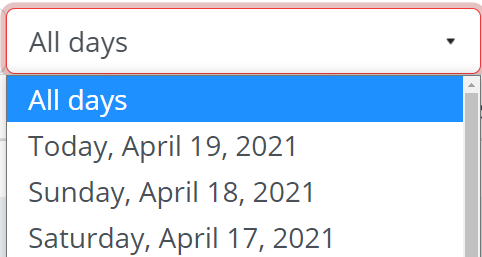
- Activity: select a specific activity in the course or choose all activities.

4. Click the Get these Logs button to show the filtered data.
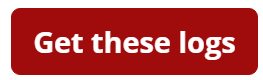
5. The logs will be visible with the exact time and date that the selected student interacted with the activity in the course with the IP addressed they were using at that time.

