Course logs allow an instructor to see a record of all student interaction with the course, filtered by any combination of activity, student, date, actions, and groups. To view course logs,
1. In your Moodle course, click on the Reports link in the Contextual menu at the top of the screen.

2. Next, in the Reports page find and select Course participation.
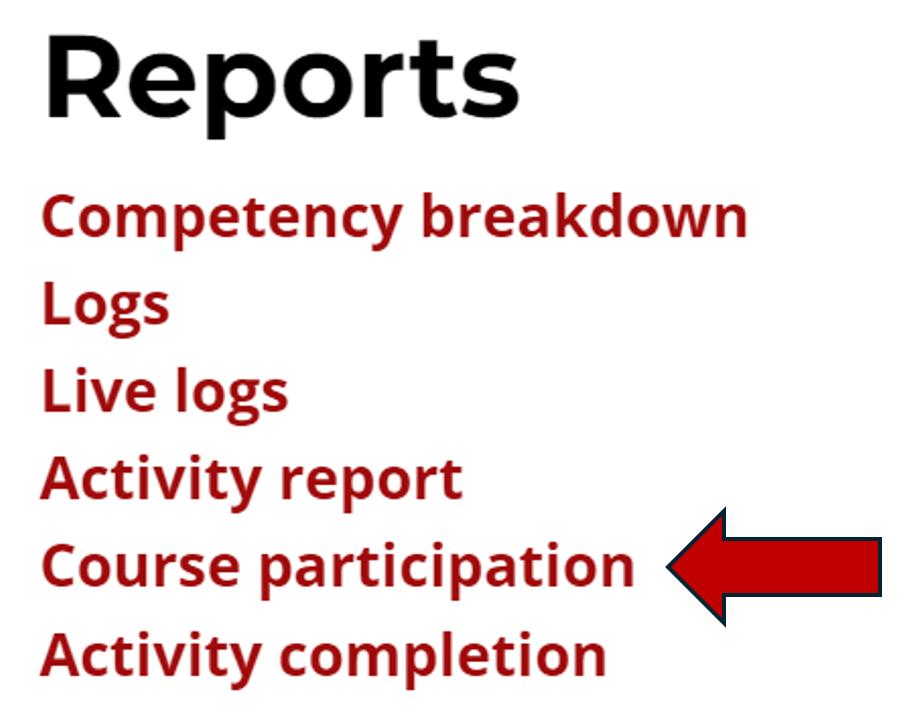
3. Several dropdown menus are available to filter data for specific parameters including:
- Activity module: select the specific course activity (organized by type).
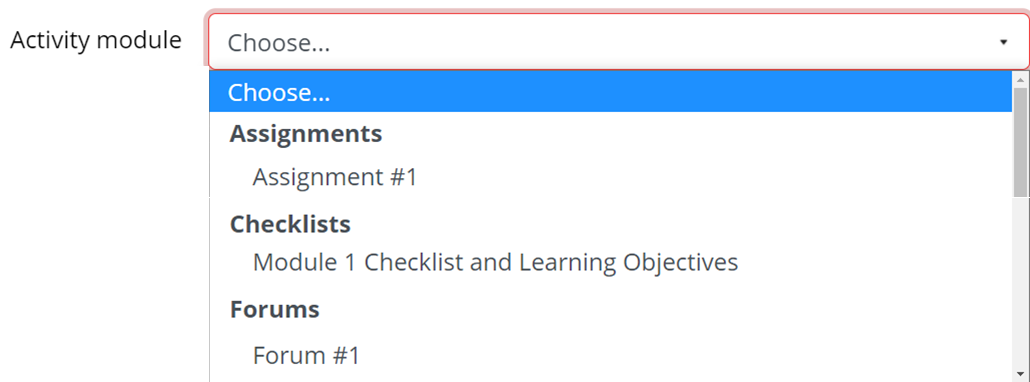
- Look back: select a number of days/weeks/months in the past. To see all data, leave this dropdown set to "Choose"
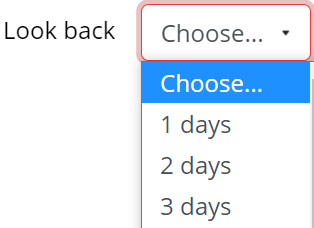
- Show Only: select the role for which to show data.
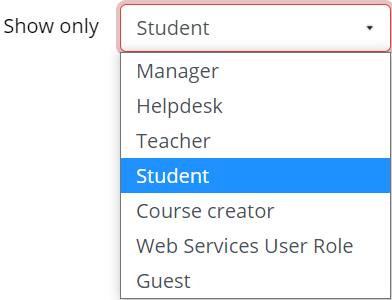
- Show Action: select the action to search for.

- Groups: select any or all groups.

4. Click the Go button to show the filtered data

5. The activity completion will be visible, showing which participants have interacted with the specific activity

6. To contact participants that have not completed the activity, either click the select checkbox to the right of the name or click the Select all "No" button.
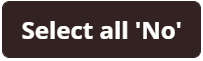
7. Then use the With selected users... dropdown to select Send a message.
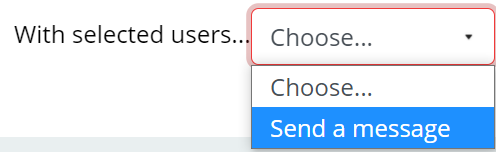
8. Type the message into the textbox that will pop up, and click the Send message button when done.

