The Contextual menu (new to Moodle 4.1) is an abbreviated menu of commonly used items located conveniently at the top of each course. All contextual menu items are also located in the Black menu button in the top left corner of the Moodle page. Note: Contextual menu options will change with activities and resources selected.
Faculty View
1. The Contextual menu at the top of the page. Selecting Course will always return to the main Moodle page.

2. The Settings tab will allow you to change the settings of your course. This is where Course Visibility is located as well as other course settings. Click the link to learn how to Show or Hide your course.

3. The Participants link is where you can Enroll users, set up Groups or Permissions. Click the link to learn how to Manage User and Roles or set-up Groups.

4. The Grades link will automatically take you to the Grader Report, where you can change views by selecting the drop-down box. To learn more about Grading, select the Setup Gradebook - Main link.

5. Select the Reports link to view the Logs or Activity Completion. Click the links to learn more about Logs and Activity Completion

6. The More link has several options. The most common items are linked below to a support article.
- Add questions to the Question bank
- Get Started with H5P - Content Bank
- Course Reuse - Import Course from a Previous Semester
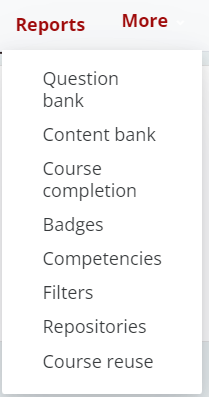
Student View
Students will also have a Contextual menu.
7. Student Contextual menu options will vary by instructor settings. By default, the students will have access to Participants, Grades, and Competencies.


